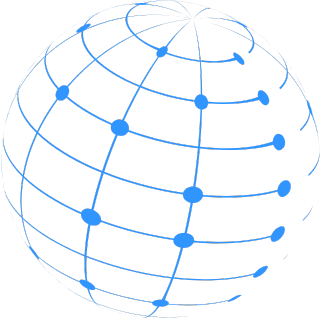- 17th Aug '23
- Sell SaaS
- 21 minutes read
How to Make a Permanent Zoom Link
Are you tired of having to create a new Zoom link every time? Do you wish you could just have your own permanent Zoom link? Well, here we will guide you through the steps of making a permanent Zoom link for easy access whenever you need it. Once you have created your link, you can use it as often as you like for video or audio calls. Not only will it save you time - it will also make it easier for your participants to join your meetings. Let's get started.
What you Need to Make a Permanent Zoom Link
With the help of Zoom, many people have been able to securely communicate for both professional and personal reasons. Whether you’re hosting an online conference, webinar, meeting, or even a hangout with your friends, you can create a personalized link separate from your general Zoom account. This link can be used for as long as you want as it’s a permanent link; here’s what you’ll need to get started. First, you’ll need an active account with Zoom. Once you’ve registered and logged in, you’ll have access to the features of the app that you’ll need to create your permanent link. You can create a unique permanent link by going to your ‘Manage’ tab and selecting ‘Personal Meeting ID’ from the drop-down menu. Click ‘Edit’ and you’ll be able to change the meeting ID to something more unique and memorable. The link is designed to be secure, to help ensure no one else can access it. Your permanent link will be in this format: https://yourcompanyname.zoom.us/j/1234567890. If you decide you’d like to change it later, you can do so by going to the ‘Manage’ tab again and selecting a new meeting ID. Once you’ve set up your permanent link, all you have to do is share it with your fellow participants. It doesn’t have to change each time you meet, so you’ll be able to stay in touch with your contacts without having to update your meeting information. Creating a permanent link with Zoom is quick and simple. With just a few clicks, you’ll have a stable and secure link you can share with your contacts to make staying in touch easier.
Understanding Zoom Link Settings
For anyone looking to host meetings or webinars, knowing how to adjust the settings on your Zoom link is extremely important. Knowing where to find the settings and how to adjust them will ensure you will have a stress-free and successful event. To find the settings of your Zoom link, navigate to the “Meeting Settings” tab from the default screen of the Zoom application. All of the features and settings related to the meeting, such as participants, audio, video, recording, and waiting room, can be adjusted from this tab. All meetings have a unique meeting ID, and the host can choose to make the meeting password-protected or open to the public. It is important that the host remembers the meeting ID so that participants are able to join the conversation. The host can also choose to enable the waiting room, which allows them to control who enters the meeting. When setting up your meeting, you can decide which type of audio and video will be used. You can opt to disable the video completely or allow it to only be visible to the host. You can also disable private chat to make sure no one can communicate privately outside of the meeting. The recording settings can also be adjusted from the meeting settings. You can opt to not record the meeting at all, record with cloud storage, or record to a local computer or shared file. Any recordings can be shared with participants after the meeting ends. Finally, the host can also choose to enable co-hosting, which allows the host to give certain participants elevated permissions to control the meeting. This ensures that the host can step away and still know that the meeting is in good hands. By learning and understanding Zoom link settings, you can ensure that your meeting or webinar goes smoothly for you and all involved. Once you become familiar with the settings, you can start hosting and participating in meetings with ease.
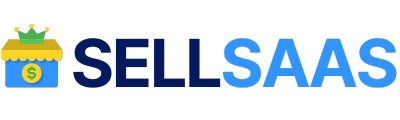
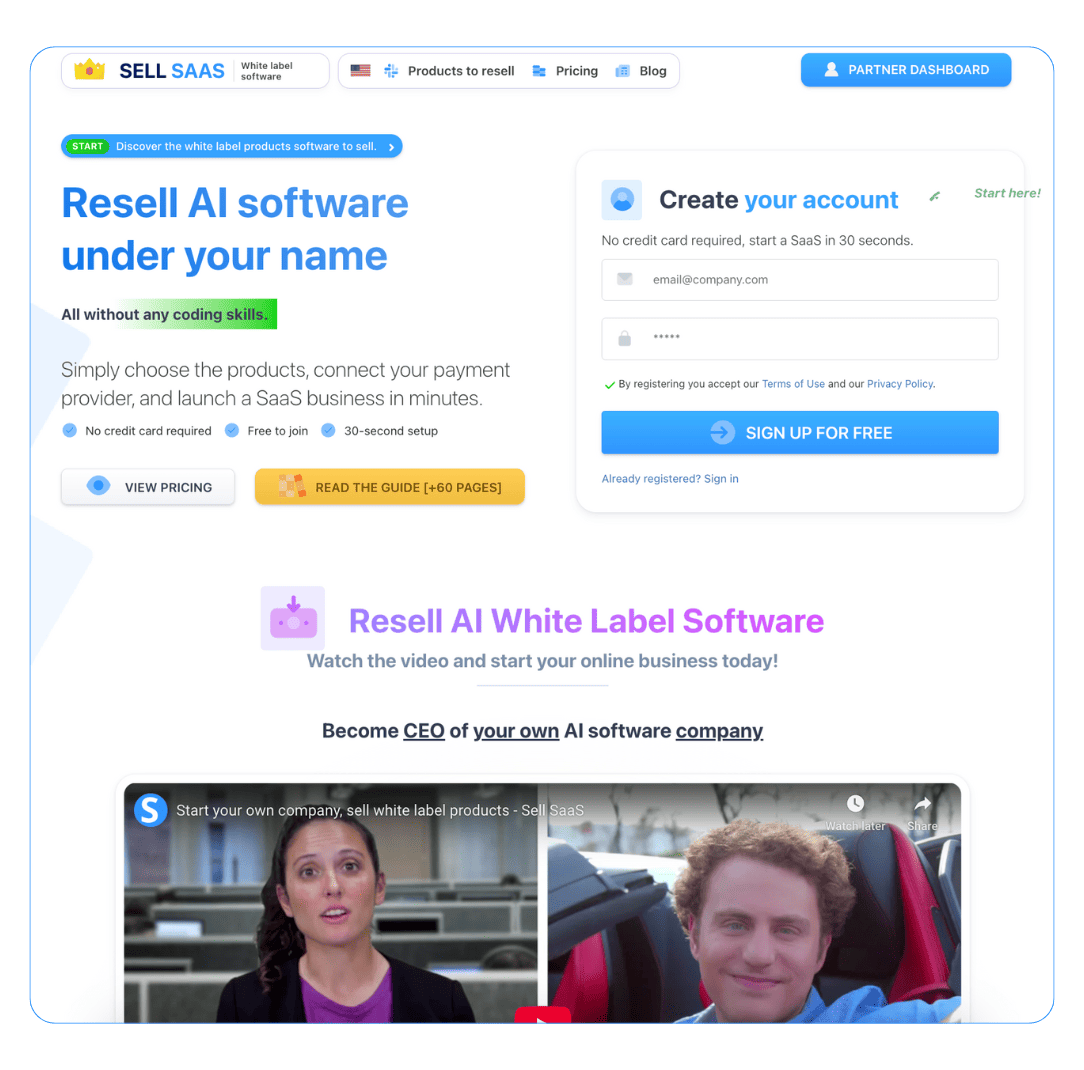
How to Generate a Permanent Zoom Link
Creating a permanent Zoom link can be beneficial in many ways, as it allows you to use the same link for multiple meetings or events. You can access the link with just a single click and don’t have to create a new link each time. This saves you the time and effort of setting up each meeting or event separately. Before you can generate a permanent Zoom link, you have to create a Zoom account. Signup to Zoom by creating an account by going to the Zoom's website and clicking the "Sign Up" button. You can use your email account to create your Zoom account. Once you have created your Zoom account, you will need to log in with your credentials. After that, navigating to the settings and choose links. There you will find the option to generate a permanent Zoom meeting link for the existing meeting or to create a new one. When generating your link, you can select the type of the meeting, scheduling the date and time, and configure the settings. You can also customize the meeting URL name, if you want. After you have seen the link created, you can use it for multiple meetings or events. You can even share the link with other users so that they can join the Zoom meeting with one click without having to sign up for a Zoom account themselves. On the other hand, you can also create new Zoom meetings with the same link. All you need to do is log into your Zoom account and make changes to the settings for the newly created meeting. That’s it. With a few simple steps, you can easily generate a permanent Zoom link. It will save you a lot of time and effort when you need to host multiple Zoom meetings or events.
Sharing Your Permanent Zoom link
Sharing your permanent Zoom link is a great way to make sure you are always accessible for video conferencing and meetings with no extra setup or hassle. With a permanent link, all you need to do is share it with others and they can join you any time. To create a permanent Zoom link, all you have to do is open up your profile and switch on the 'Personal Link' setting. This will generate a unique link that you can share with your colleagues, friends, family, and anyone else you trust enough to let join your video calls. This link can never be changed so make sure you only share it with people you trust. Once your personal link is enabled, you can start a new meeting or join an existing one with just one click. It's also handy for virtual events and screenings - you can share your link with your list of invitees and they'll be able to join the meeting with the click of a button. With the permanent link, all the people need to do is click on the link included in your invitation and they will instantly be in the meeting without having to wait for you to start it. Moreover, a personal link also makes it super easy to join waiting rooms. You just need to enter the link to the meeting once and save it - after that you can just click it and you’ll be in the meeting in no time. All in all, having a personal Zoom link is incredibly handy and makes your video experience a whole lot easier and smoother.
Welcome to our guide to sharing your permanent Zoom link. In this guide, we'll discuss the many benefits of having a permanent Zoom link and how to share it with your friends, colleagues, and others. Here are the five topics we'll cover:
- Who should use a permanent Zoom link
- Benefits of a permanent link
- How to create a permanent link
- How to share your permanent link
- Additional resources
Using Your Permanent Zoom Link for Multiple Meetings
Permanent Zoom links provide an easy way to have a meeting with participants without requiring them to use a unique meeting ID each time. In this way, you can use the same link for multiple meetings without having to recreate or send out new links for each one. This makes it easier to connect with clients, colleagues, and other individuals while still keeping your meetings secure. With a permanent Zoom link, it is simple to create a recurring meeting. This will save time by preventing you from having to set up each meeting individually. To set up a recurring meeting, click the Schedule tab, select Recurring Meeting, and enter the necessary information such as meeting time, frequency, duration, and meeting options. This will generate the meeting link which you can share with participants. If you need to make changes to the existing meeting link settings, such as the meeting date or time, this can also be done without having to create and send out a new meeting link. To do this, simply access the meeting URL, click Edit Meeting Settings, and adjust the necessary details. When using a permanent Zoom link for multiple meetings, it is important to note that this link cannot be used for signup forms. If you are planning to use the permanent link for a webinar, survey, or any other type of form, you will need to create a new link for each of these. Additionally, it is important to keep your permanent link secure and only provide it to people who need it. Overall, permanent Zoom links are an effective solution for hosting multiple meetings. They are easy to set up and provide a secure way to connect with participants. With permanent links, you can save time and effort by having the same link for multiple meetings.
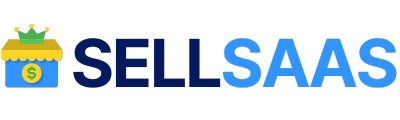
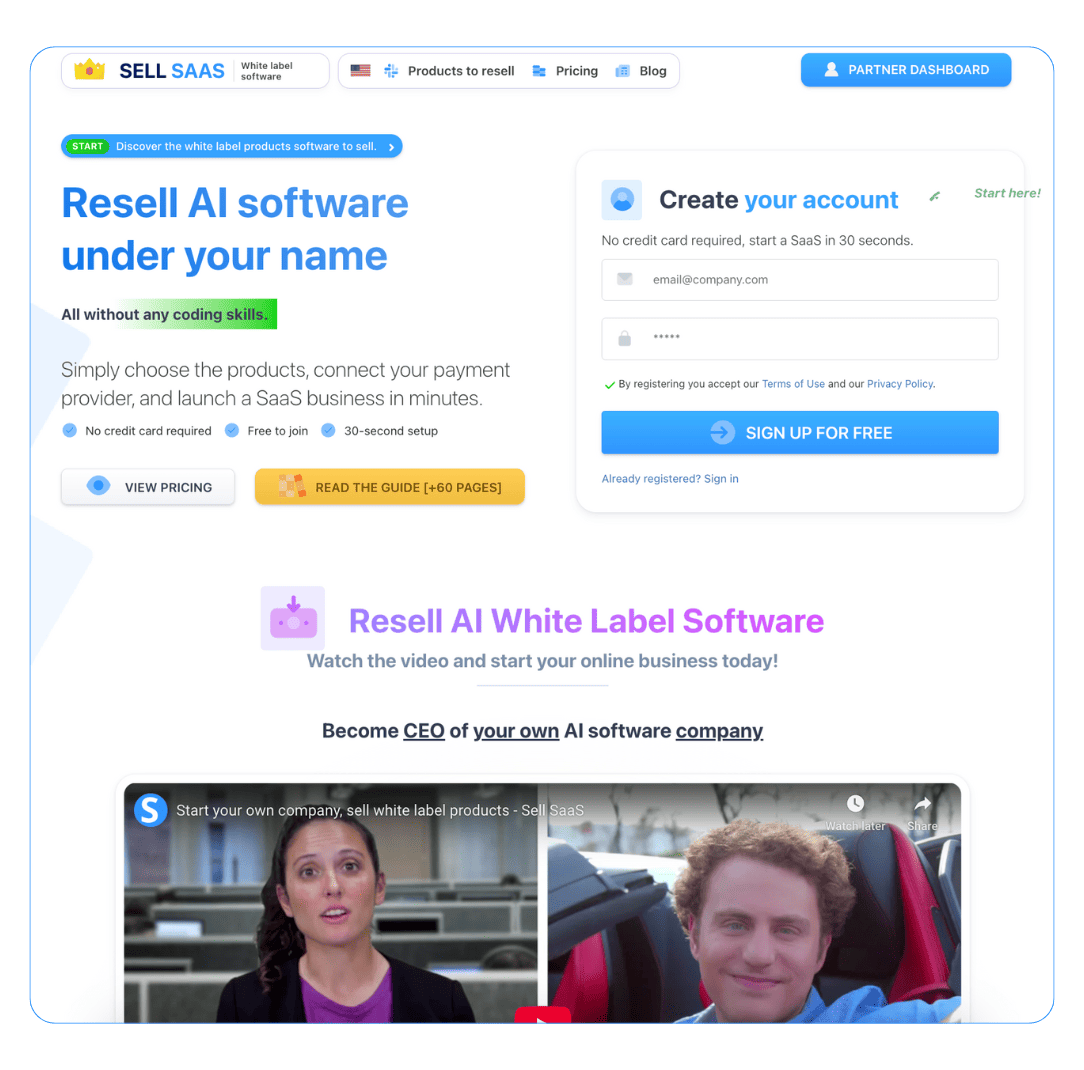
Tips for Using your Permanent Zoom link
Permanent links can be used to make video conferencing easier and more accessible for participants. They allow anyone with the link to easily join a Zoom call and can be used for both one-time and recurring meetings. Here are some tips for using your permanent Zoom link. 1. Make sure to keep the link secure: Since anyone with the link can join, it’s important to make sure that the link is not shared with unauthorized individuals. If necessary, consider connecting your Zoom account to password protection for added security. 2. Customize your meeting settings: You can customize your meeting settings for each meeting that is hosted with your permanent link. This allows you to have greater control over who joins the meeting and what features are available during the call. 3. Update the description of the meeting: You can update the description of the meeting for each meeting hosted with the link so that your participants know what to expect. This is especially important if you are hosting different types of meetings under the same link. 4. Set an expiration date for the link: Setting an expiration date for the link is a great way to keep your video conferencing organized and restrict access to the permanent link. Expired links are not accessible to join and can be updated with new ones when necessary. 5. Consider a waiting room: Utilizing a waiting room when hosting meetings with a permanent link allows you to decide who can join the meeting. This is especially helpful if you are expecting large numbers of participants or if you have an upcoming webinar. Using permanent links in Zoom can be a great way to simplify the process of connecting with participants. Be sure to familiarize yourself with the features available under the link and adjust the settings accordingly to ensure the best possible experience for your participants.
Change Settings for Your Permanent Link
For any website, the permanent link is important. It represents the website's identity, and also makes it easier for people to remember the URL. It's essential to have an optimized permanent link that is easy to remember and prevents any potential issues. Fortunately, it's simple to change settings for your permanent link. This process can help you customize your URL structure and maximize your website's potential. The first step is to create an organized list of all your website's pages and posts. This will give you a better picture of the current URL structure and will help you determine which changes to make. The next step is to access the permalink settings in your website's “Settings” tab. Here, you can make changes to the URL structure, such as removing the date or numeric codes, and replacing them with keywords. Additionally, you can make some of your URLs more user-friendly by arranging them in a comprehensive structure. For example, you can keep the “blog” section under the “about” section. Once you’ve made the necessary changes, you can further optimize the permanent link by making sure that the structure is compact and easy to remember. Additionally, make sure that the link points to the correct page and that it is easy to index by search engine spiders. This will ensure that your website is correctly listed in search engine results pages (SERPs). Finally, regularly monitor your permanent link. After making adjustments, make sure that your URLs are consistent and correctly displayed. This will help you keep your website updated and secure. Overall, optimizing your website's permanent link is an essential step in maximizing your online presence. By making the proper adjustments, you can ensure that your URLs are easy to remember and correctly indexed. Take the time to make sure that your permanent link is up-to-date and well organized – it will help your website's performance and visibility.
Structure
Having the right link structure for your website can help rank better in search engine results and provide an improved user experience. With permanent links, you can customize your website's appearance to fit your needs. This guide will take you through the steps to change the settings for your permanent link structure.
- Choose the URL Structure
- Edit the .htaccess File
- Disable Canonical URLs
- Disable Default Taxonomy Structures
- Optimize Permalink Structure
Deleting Your Permanent Zoom Link
When you host Zoom meetings, the platform will create a permanent link for you that will stay the same every time you use it. However, at some point, you may need to delete your permanent Zoom link for various reasons, such as planning to host a meeting at a different time or needing to exclude certain participants from the meeting. Whatever the reason, knowing how to delete your Zoom link is essential. The first step is to log in to your Zoom account and click on the “My Meetings” tab. Once you’re on the “My Meetings” page, you should see a list of all your past and upcoming meetings, as well as the permanent link associated with each meeting. Find the meeting you want to delete and click on the three dots in the far right corner. From there you will be given the option to “Delete This Meeting.” Clicking on “Delete This Meeting” will take you to a confirmation page. While you’re on this page, you will have the option to delete the associated recordings or cancel the meeting without deleting the recordings. You also have the option to delete the associated personal link and specific participants if you wish. Once you’ve made your selections, click the “Delete” button. You will then receive a confirmation message that will let you know that the meeting has been successfully deleted. Keep in mind that after deleting your permanent link, you will need to create a new Zoom meeting with a new permanent link for your next meeting. Be sure to share the new link with your participants so that they can join the meeting. Deleting your permanent Zoom link is an easy process that only takes a few simple steps. Knowing how to delete your link will allow you to keep your meetings organized, secure, and up to date.
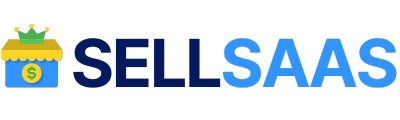
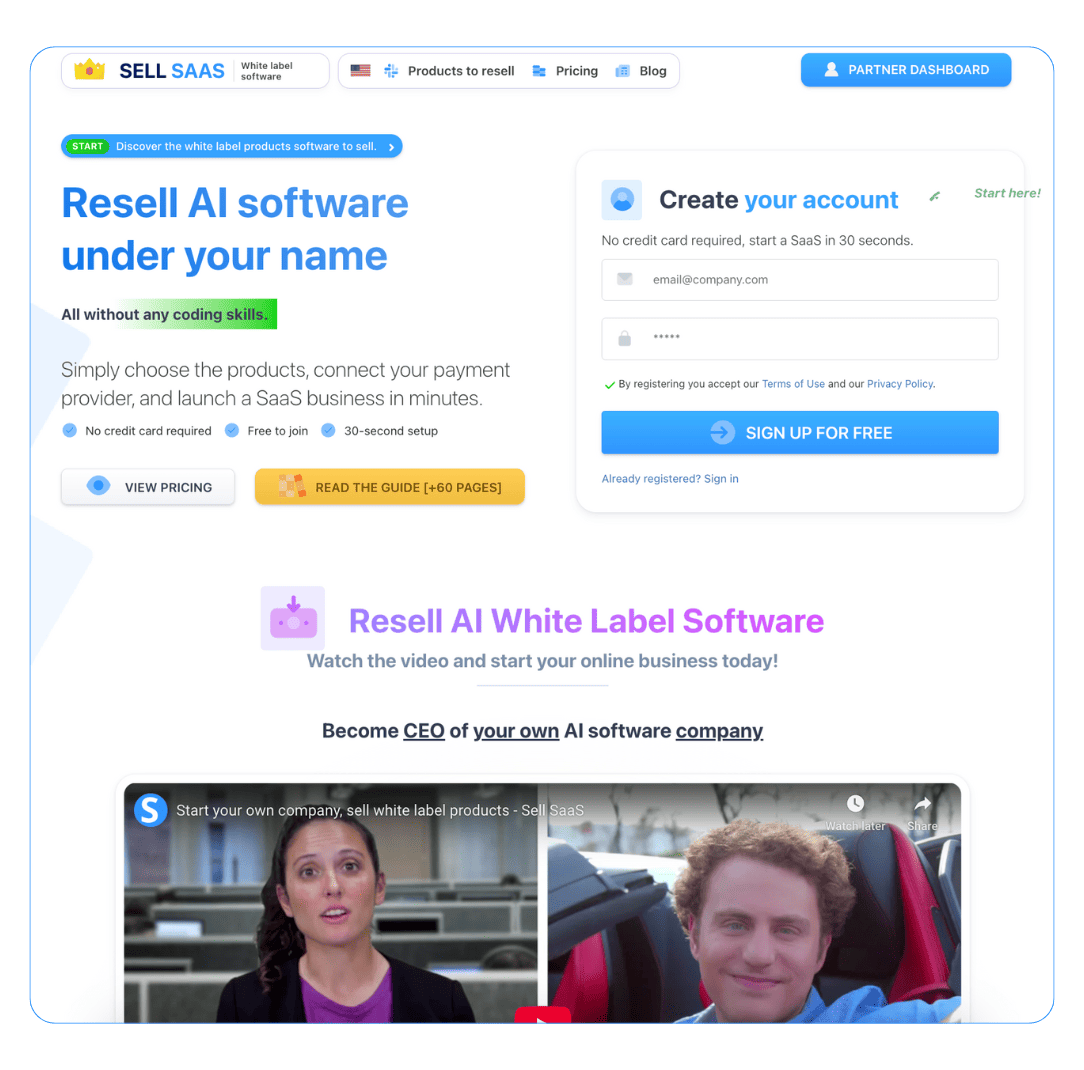
Considerations for Permanent Zoom Links
When using the Zoom video conferencing service, an important way to ensure smooth operation of your meeting is by setting up a permanent Zoom link. Doing this will allow for ongoing collaboration and more frequent meetings without having to constantly setup new calls. When considering setting up a permanent Zoom link, there are several things to keep in mind. First, consider who will be using and accessing the link. This will determine whether additional security protocols are needed, or if the default link setting will be sufficient. Creating a password and/or using the optional Waiting Room option may be necessary if the meeting will have participants from outside of the organization or multiple outside participants. Second, decide how long you plan to use the link. Creating an expiring link allows for greater security by eliminating the possibility of participants using the link to access your meeting without your knowing. Regularly resetting the link's password will also help keep the meetings secure. Third, keep it clean and up to date. As with all permanent links, it is important to keep it free from any sort of spam. Additionally, link names should be current and up to date so that users can easily recognize the meeting. Finally, make sure participants are aware of any permanent link policies. Many organizations have internal or mandatory policies and guidelines for using permanent links. These may include notifying meeting participants where to enter their names, any security protocols to be aware of, or other restrictions that apply. Creating a permanent Zoom link can be a great way to streamline the video conferencing experience. By taking the time to ensure that the link is secure, up to date, and properly communicated to participants, you can help make sure that meeting runs smoothly.
Enhancing Your Permanent Zoom Link with Customization
Customizing your permanent zoom link is a great way to ensure that your virtual meetings with colleagues, partners, and customers run without a hitch. With customized links, you can improve the user experience by making it easier to join a call, manage security, and keep the meeting organized. Here are some ways to enhance your permanent zoom link with customization: 1. Adjust the Meeting URL: One of the first things you should do to upgrade your permanent zoom link for better usability is to adjust the meeting URL. If the link is too long or difficult to remember, change it to something shorter, easier to share, and recognizable to all participants. 2. Add a Personalized Message: You can add a personalized message when someone joins a Zoom call. This can be used to welcome attendees, remind them of the agenda for the meeting, or provide helpful instructions. 3. Create a Customized Background: Designing a custom background for your meeting can be a great way to make meetings more fun and engaging. You can customize a background with your company's logo, or even a theme that speaks to the overall purpose of the meeting. 4. Reorder the Meeting Room: You can choose to reorder the meeting room layout to make your permanent zoom link even more organized. This will help the attendees see the content more clearly, and it can also help with screen-sharing. 5. Set up Security Controls: Adding extra security features to your permanent zoom link is essential. You can require a password for entry, enable waiting rooms, or even enable more advanced features such as two-factor authentication. By taking the time to customize your permanent zoom link, you can drastically improve the overall user experience for those attending a call. Not only will your meeting attendees have a unique and pleasant experience, but you’ll be better equipped to ensure the safety and security of the meeting as well.
Features of Permanent Zoom Links
Permanent Zoom links are an effective and efficient way to connect with users no matter their location or device. These links allow users to stay connected to each other while giving them the flexibility to participate in meetings and webinars from any device. With permanent Zoom links, users enjoy a variety of features, such as universal access. Permanent Zoom links are accessible from any type of device, including PCs, laptops, tablets, and mobile phones. Since the links are universal, users don’t have to download any additional programs or plugins to connect. As long as they have internet access, they can join the Zoom session. Another key feature of permanent Zoom links is that they can be shared with participants before or after the meeting. You can send out the link through an email or post it to social media. Users can join the meeting at any time if they have the link. The durability of Zoom links makes them especially useful in corporate settings. Companies can create permanent Zoom links for meetings that will take place regularly. This allows team members who are regular participants to join without having to set up a new meeting each time. They can join online with just a few clicks. In addition, permanent Zoom links can be password protected. This adds an extra layer of security when sharing sensitive information or documents. You can set the password so that only those with the correct code are able to enter the meeting. The flexibility, accessibility, and security of permanent Zoom links make them the perfect tool for today's remote work environment. Businesses and individuals alike can use them to stay connected whenever and wherever necessary.
Permanent Zoom links are unique URLs that allow you to host an unlimited number of meetings with the same link. This feature makes it easier than ever to use the Zoom platform. There are numerous features associated with permanent Zoom links which can make them an invaluable asset for businesses and individuals. In this table, we will compare the features of permanent Zoom links to those without a permanent link.
| Permanent Zoom Links | Without Permanent Zoom Links |
|---|---|
| Unlimited Meetings | Meeting Limit |
| Full Integration | Disconnected Meetings |
| Affordable Pricing Plan | Unpredictable Costs |
| User Profiles | No User Profiles |
| Advanced Analytics | No Advanced Analytics |
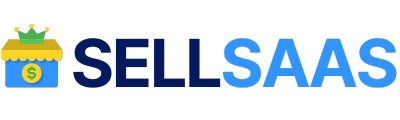
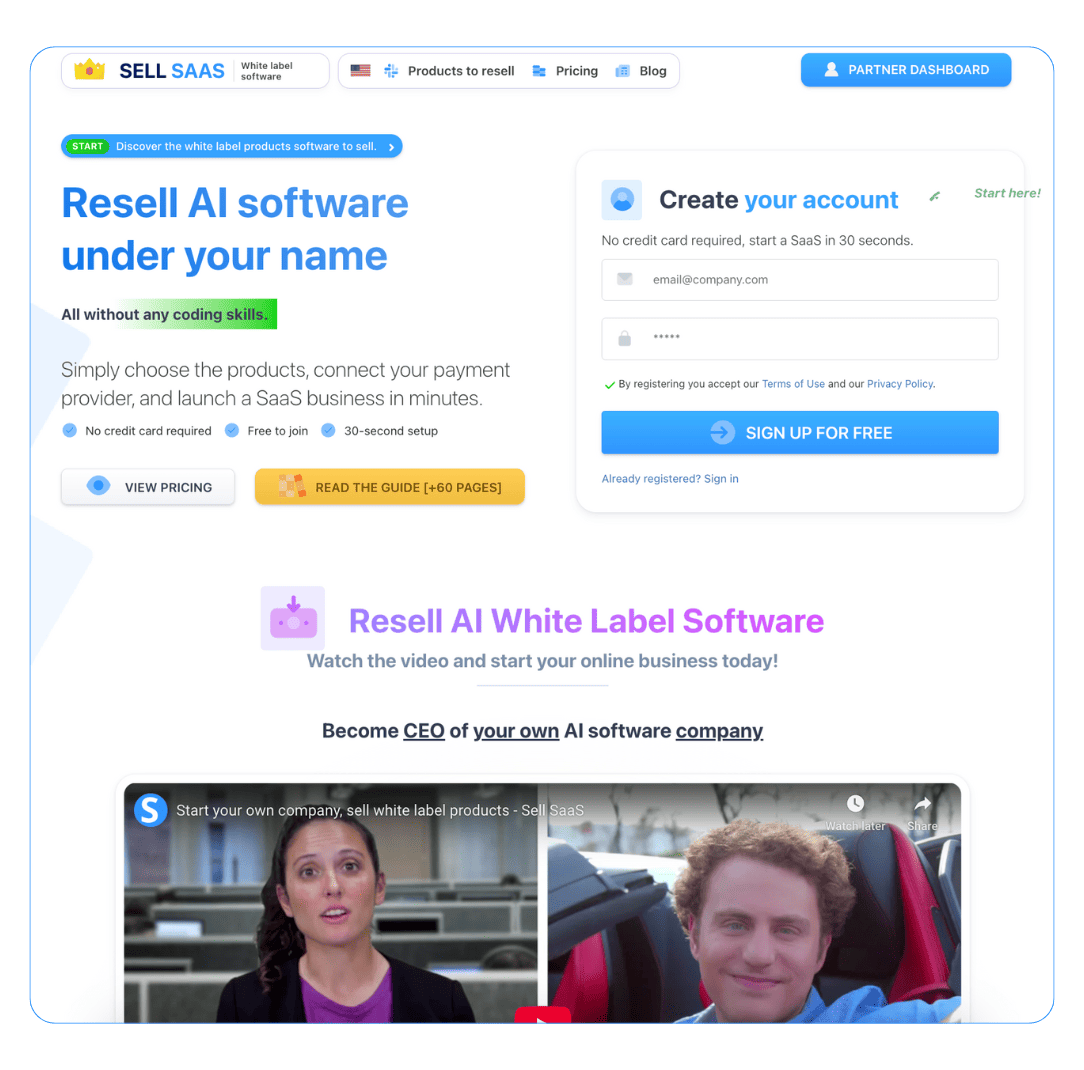
Summary of How to Make a Permanent Zoom Link
A permanent Zoom link can be incredibly useful to people who are trying to host online meetings, classes, or webinars. By having a static link, people can easily connect to the Zoom meeting ahead of time, without the need to share an updated code every single time. Here’s a basic breakdown of how to make a permanent Zoom link: Start by creating a Zoom meeting. Open your Zoom app, click the “New Meeting” button, and then choose “Create Meeting.” You will then be able to enter a meeting room and select the options for your participants such as allowing them to post video, audio, etc. Once the meeting has been created, it’s time to create the link. Copy the URL from the Zoom page, and paste it into a new browser page. Now log into the Zoom account where you created your meeting, go to “Settings”, and then “Meeting Links”. Paste the URL from the first page into the field labeled “Meeting Link”. Once the link has been created, it will remain active for as long as the Zoom meeting is scheduled. To make it easy for your participants, consider bookmarking the link in your browser page or saving it as a favorite in your email program. You can also share the link with your participants via email list or through social media. To make the permanent link more secure, you can change the meeting ID. This is a unique code you can create to prevent any unauthorized users from accessing your meeting. You can also set a password for your meeting, as well as enable the waiting room to ensure that only people you’re expecting can enter the meeting. By following these steps, you can easily create a permanent Zoom link. This can make it easier for people to attend online meetings, classes, or webinars, as they can simply use the link to join the meeting. Also, setting up different security features such as the meeting ID and password will help to keep unwanted participants away from your meeting.
 Create your own software
Create your own software